21.5 Inch Android WiFi Cloud Digital Photo Frame (JT215M-H01)
$99.00
Picture+Music+Movie+Calendar+Clock Online+Memory+FHD1080P+ Wifi Cloud+Weather Station +Touch Screen+ IPS Panel+ 64GB/32GB Memory+ Auto-Rotate+ 2ways Rotation+Wall Mounted,can be used as digital signage
SKU:
N/A
Categories: Digital Photo Frame, H Series, WiFi

Features
- 21.5 inch IPS Panel (16:9) Touch Screen
- Resolution:1920x1080 Pixels
- Connect Internet :2.4G+5G Dual WiFI
- Interface: TF Card Slot & USB 2.0 &Type-C
- Built-in Memory: 32G/64GB (Optianal)
- Slideshow with Background Music
- FHD 1080P Video & Audio Playback
- Auto Video Start Up & Schedule Auto On/Off
- Full Function: Picture +Music +Movie+ Calendar+ Clock Online + Weather Station +Full HD 1080P Video Playback +Unlimited Cloud Storage
- OSD Language & Other Language Selectable
- In-house R&D Software VPhoto APP Supported by World Famous Cloud System
Specification
- 21.5 inch New Panel Digital photo frame Support Full HD Movie& Cloud WIFI & 32GB/64GB built-in memory
- 21.5 inch IPS screen (16:9)
- Resolution: 1920*1080 Pixels
- Picture +Music +Movie+ Calendar+ ClockOnline+ Memory +Light sensor + Weather station+ Full HD Movie + Cloud WIFI + 32GB/64GB built-in memory
- Picture file format: JPEG / BMP / GIF / PNG
- Music file format: Mp3, OGG ,AAC, APE ,FLAC,WAV,AIFF,M4A
- Movie file format:(MPEG1, MPEG2,MPEG4),Xvid,AVI, M-JPEG,MOV,MKV,(DIVX4,DIVX5,DIVX3,264),3GP,FLV,WMV,MP4
- Support Full HD MOVIES: Full HD Movie 480i/480P/576i/576P/720i/720P/1080i/1080P & RMVB&H.264
- Memory cardslot: NO
- USB interface :type-c *2
- Built-in 2GB Flash Memory
- Build in Memory: 32GB/64GB built-in memory
- Built-in box speaker 2X2W
- OSD Language: English and other languages selectable
- Brightness: 250 cd/m2
- Contrast: 300-500 : 1
- Support software upgrade
Details
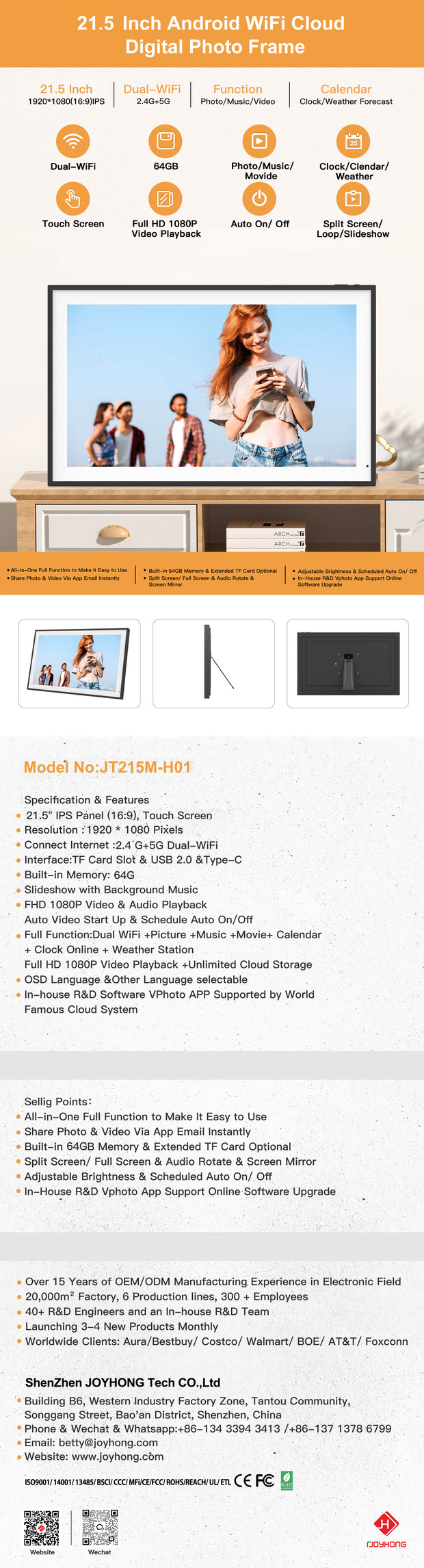
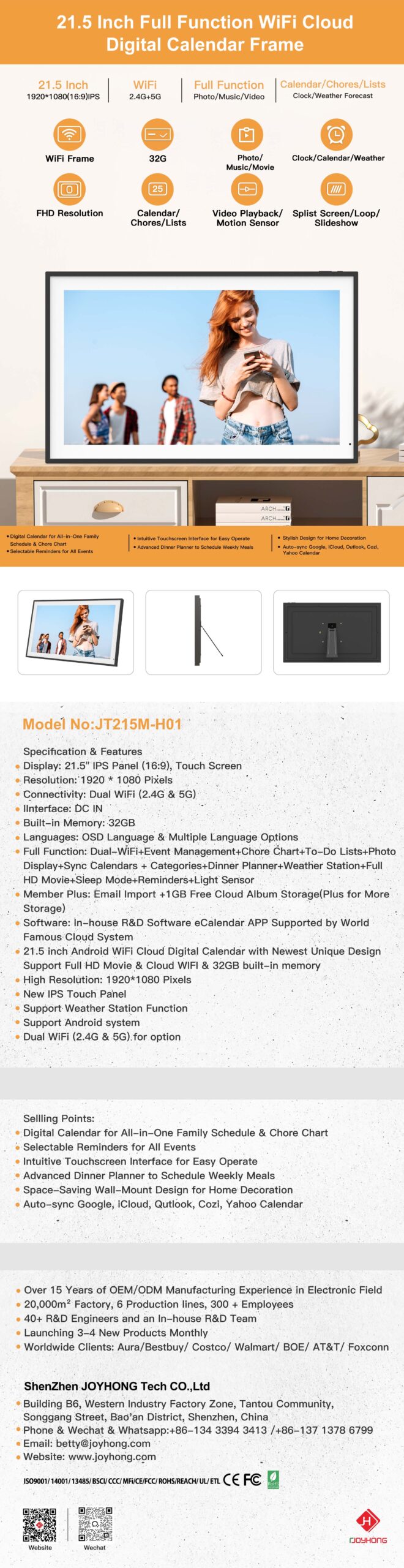
Description
- IPS LCD:21.5 inch IPS Panel (16:9)
- Resolution: 1920*1080 Pixels
- Picture file format: JPEG / BMP / GIF / TIF / PNG
- Music File Format: Mp3 / WMA / OGG / AAC / APE / FLAC / WAV
- Movie File Format: MPEG1, MPEG2, MPEG4,Xvid,AVI, M-JPEG, H.263, H.264 BP/MP/HP, VP8, WMV9/VC-1
- Support Full HD MOVIES: Full HD Movie 480i/480P/576i/576P/720i/720P/1080i/1080P & RMVB&H.264
- Memory Cardslot: Micro SD
- USB Interface: Type-c
- Support software upgrade
- Best Gift for Birthdays, Wedding, Anniversaries, Mother’s Day, Father’s Day, Thanksgiving Day, and Christmas Day
| Model NO |
JT215M-H01 |
|---|
FAQ
Q:How can I download the VPHOTO App?
A:Search for VPHOTO in APP store on your Apple or Google play on your Android device then install and open.
Q:How do I send photos or videos from the VPHOTO App?
A:(1) Take a live video/photo, by selecting the photo or video icon (at the bottom of the screen) within the APP.
(NOTE: Please "allow" access to the camera for the first using.)
(2) Select the photo or video you would like to send and then click "Next".
(3) Select the photo or video which you want to add description then click the "Send".
The files will be sent to the frame in real time.
(NOTE: You can send up to 50 photos at a time)
Q:How to invite family and friends members from the VPHOTO APP?
A:Our frames allows to receive photos and videos from multi members. They only need to download and register the VPHOTO App and get the Connection Code from you.
(NOTE: The Connection code and QR code refreshes every 12 hours)
Q:How do I delete records from the VPHOTO App, on my phone?
A:To delete records on app, please follow these steps:
Open the VPHOTO APP
Click the clock icon in the menu bar that pops up>trash button in the upper right corner> OK.
Q:Which devices are supported by the APP?
A:VPHOTO APP is available for iOS (iPhone) or Android(including phones and tablets from Google, Samsung, LG, and many others)
Supported iOS Device include:
(1) All lines of IPHONE. (not support iPad & iPad Touch)
Supported iOS Device include:
(2) Android 4.4 and above.
Q:How long is the code valid?
A:Digital picture frame codes are valid for 12 hours. If it expires, simply refresh it again.
This needs to be done on the actual frame.
Q:Does this support the iPhone photo format?
A:Yes, it is available for both android and iOS.
You can download it from Apple store, and get the connection code which is generated by the frame to pair the frame, then choose photos or videos in iPhone album to send them to the frame.
Q:Can I withdraw a successfully sent image from the APP?
A:Yes. After photos or video sent successfully, it can be withdrawn remotely. Withdrawing will delete the file inside the frame side.
Q:Do you have to have it connected to WiFi?
A:WiFi is needed to be connected to transfer pictures via cloud space, but it can play pictures when it is wireless.
Q:How to connect WiFi to this the digital photo frame?
A:It is easy connect Wi-Fi to the picture frame:
Step1: Open the settings interface;
Step2: Click on the left side to show “Wi-Fi” ;
Step3: Input the Wi-Fi password and confirm;
Step4: Then you can connect to the designated Wi-Fi with the digital photo frame.
Q:Can I play photos in slideshow without WiFi connection?
A:Yes, you can play photos in slideshow without WiFi, but you can't receive any photos or videos that are transferred on app.
Q:How do I view all my pics on the picture frame?
A:To slideshow the pictures, you can click on the pictures on main screen >All>the first picture to view all the picture on your frame.
Q:How to I start the slideshow?
A:To play a slideshow with all the pictures on your digital photo frame, you can follow these steps:
(1) Click on pictures in the Home page of your digital photo frame.
(2) Hit All > the first picture to view all the pictures on your frame.
Q:How do I turn this on and off without unplugging it each time?
A:To set the automatic switch on and off for your picture frame, follow these steps: Click on [Settings] > [Photo Album Settings] > [Sleep] >[Auto On/Off] and Select the time for automatic switch on and off.
Q:How do I create a folder?
A:To create a folder on your picture frame, follow these steps:
On the main screen of your picture frame, click on "Photos" in the upper left corner.
Select "Folder" and then click on the [+] icon to create a new photo folder.Give the folder a name and click "OK" to create the folder.
(3) Once the folder is created, you can add photos to it by going to "Internal Storage" and selecting the photos you want to add.
(4) Click on the [┇] icon and then select "Move to folder". Select the folder you just created and click "OK" to move the photos into the folder.
Q:How do I view the internal storage of picture frame?
A:You can view the current internal storage usage in Settings >About >Internal Storage.
Q:How do I view the number of pictures in the frame?
A:To view photos in the photo frame album, you can click on the three-point icon in the upper right corner and hit the circular icon in the function bar to select all photos.
Q:Can I turn off the motion sensor of the picture frames?
A:Sure, you can click on settings>Album Setting>Motion sensor>Off
Q:Is there an option for the frame to add music to play while displaying photos?
A:Definitely, the digital photo frame support this and you can follow these steps:
(1) turn on the music on the home page.
(2) click on the photo> setting icon>background music to turn on the music you are playing while displaying photos.
Q:Will the photos be added to the frame automatically upon being sent, or does the frame owner need to download them?
A:The digital picture frame will display a notification upon successful receipt of the sent photos. There's no need to download them; they will show on the frame once received.
Downlaod
Rated 0 out of 5
0 reviews
Rated 5 out of 5
0
Rated 4 out of 5
0
Rated 3 out of 5
0
Rated 2 out of 5
0
Rated 1 out of 5
0
Be the first to review “21.5 Inch Android WiFi Cloud Digital Photo Frame (JT215M-H01)” Cancel reply
RELATED PRODUCTS
18 Inch Android WiFi Cloud Digital Photo Frame (JT180M-I02)
$99.00
16.2 Inch Android Wifi Cloud Digital Photo Frame (JT162M-I02)
$99.00
10.1 Inch Android Wifi Cloud Digital Photo Frame (JT101F-T02)
$99.00
7 Inch Android Wifi Cloud Digital Photo Frame (JT070F-F03)
$99.00












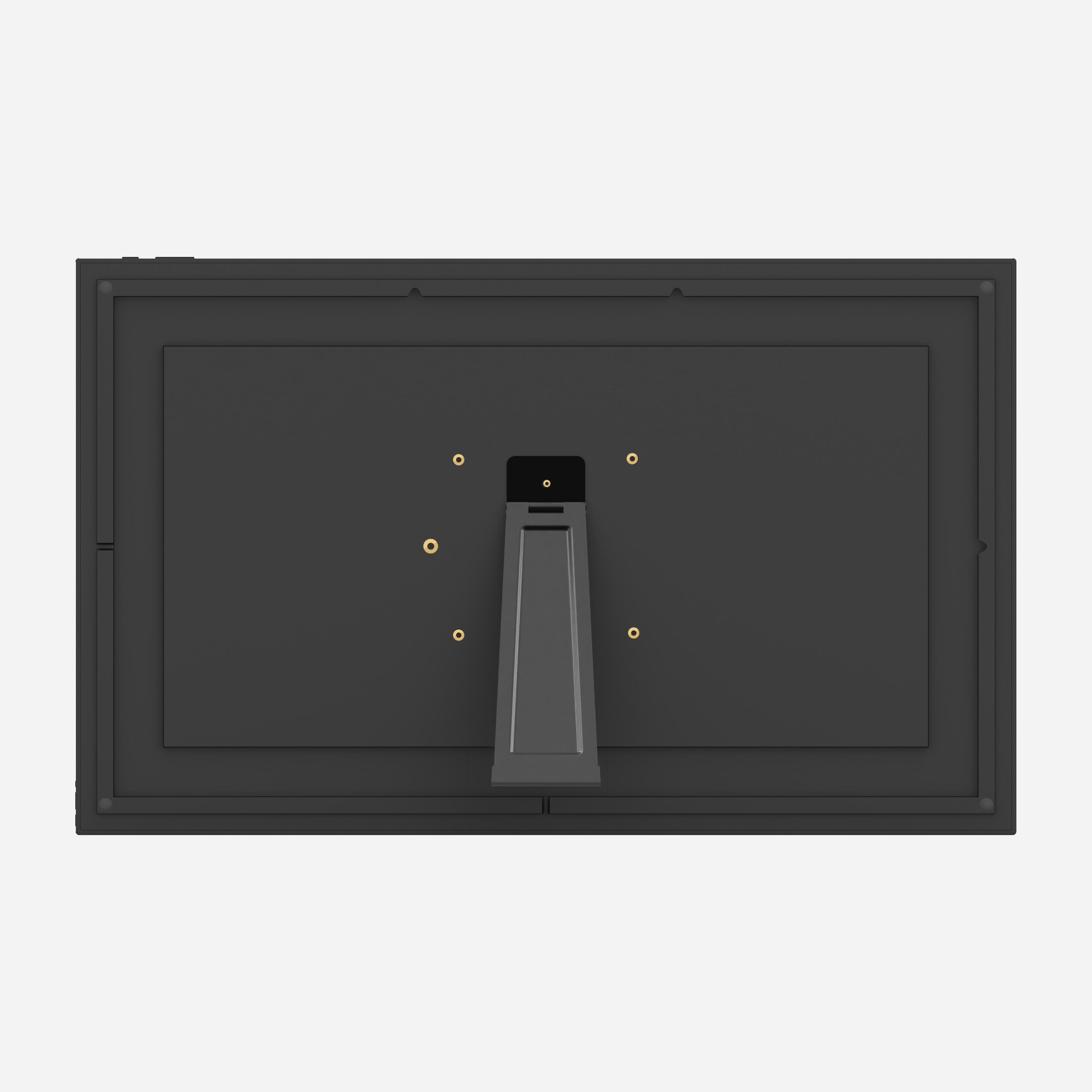

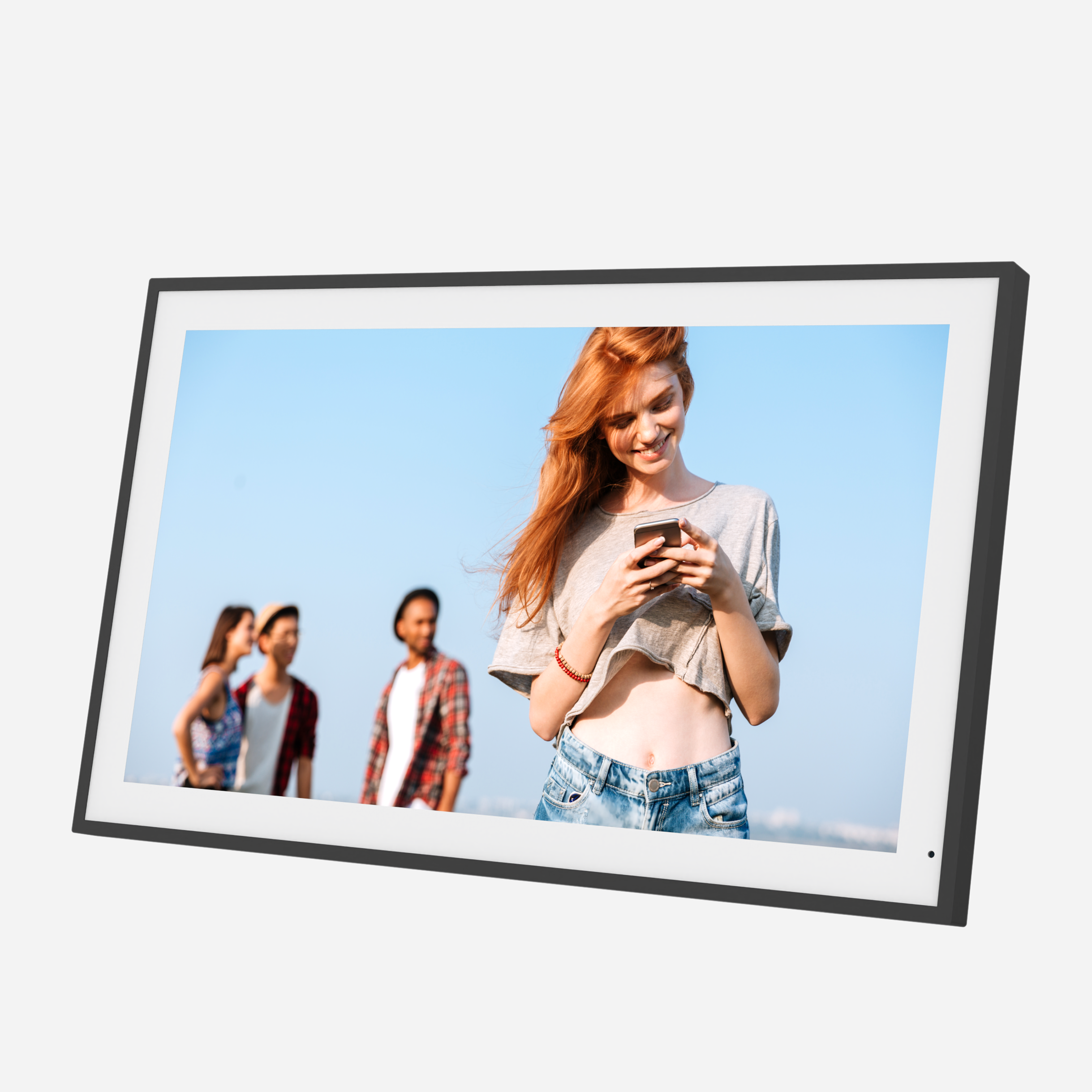



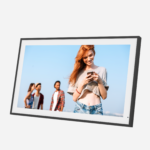




















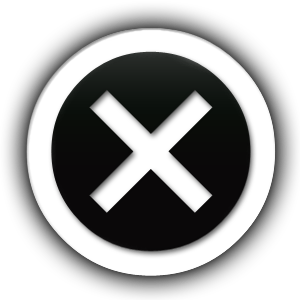
Reviews
Clear filtersThere are no reviews yet.