15.6 Inch Full Function WiFi Cloud Digital Calendar Frame(JT156M-H01)
$99.00
Dual-WiFi+Event Management+Task+Rewards+To-Do Lists+PhotoDisplay+Sync Calendars + Categories+Dinner Planner+Weather Station+Full HD Movie+Sleep Mode+Reminders+Light Sensor
SKU:
N/A
Categories: Digital Calendar, Digital Calendar

Features
- 15.6 inch Android Wifi Cloud Digital Calendar with Newest Unique Design
- Support Full HD Movie & Cloud WIFI & 32GB built-in memory
- High Resolution: 1920*1080 Pixels
- IPS Screen New IPS Touch Panel
- Support Weather Station Function
- Support Android system
- Dual WiFi (2.4G & 5G) for option
Specification
- Display:15.6 inch lPS Panel (16:9) Touch Screen
- Resolution:1920*1080 Pixels
- Connectivity:Dual WiFi (2.4G & 5G)
- Interface:2*DC IN ,Type-C
- Built-in Memory:32GB
- Languages:OSD Language & Multiple Language Options
- Full Function:Dual-WiFi+Event Management+ Task + Rewards +To-Do Lists+Photo Display+Sync & Categories+Dinner Planner+Weather Station+Full HD Movie + Cloud WIFI
- Software:In-house R&D Software eCalendar APP Supported by World Famous Cloud System
Details
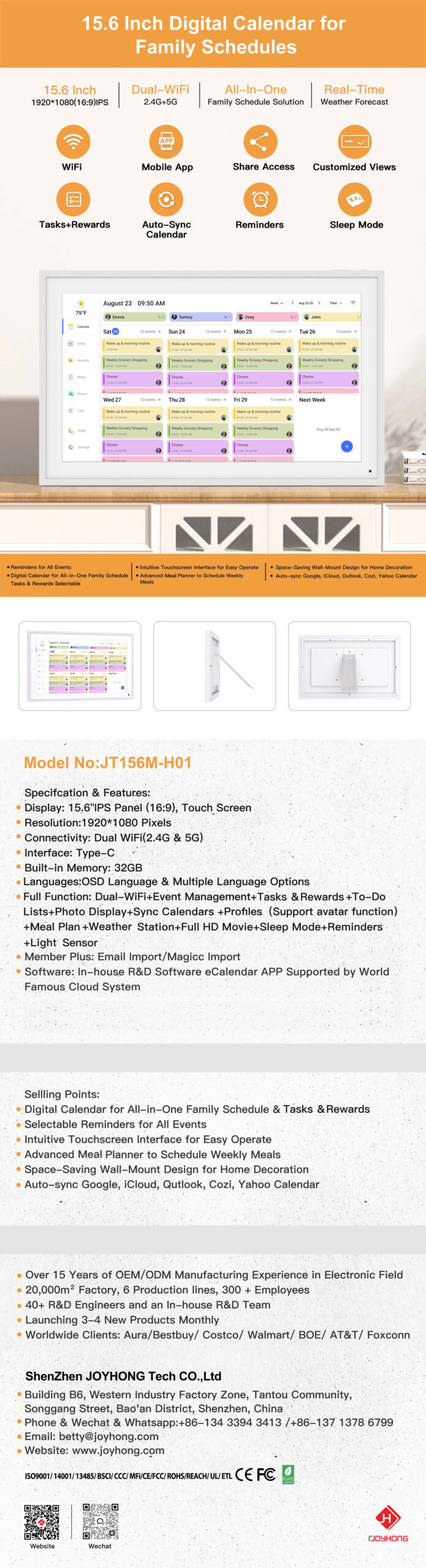
Description
- Auto-sync Google, iCloud, Outlook, Cozi, Yahoo Calendar to your family calendar,convenient for your schedule management
- Support switch seamlessly between day, week,month and plan views to meet different planning needs and preferences.
- Chore Charts to help to Encourage healthy habits and autonomy through interactive household checklists,transforming daily tasks into beneficial
- Customize Lists:Simplify and manage tasks, to-do lists, and groceries.
- By combining advanced data analysis with real-time precise weather forecasting, prepare for the exact time and location of events
- Advanced Dinner Planner to Schedule Weekly Meals,enjoy happy time with family.
- Email can import any email, spreadsheet, or PDF with dates and seamlessly convert them into calendar events.
- Support to share photos&videos via app to calendar to use as digital photo frame,storage pretty moments on your album.(1GB Free Cloud Album Storage(Plus for More Storage)
- Digital Calendar for All-in-One Family Schedule & Chore Chart
- Support to Use a mobile app to manage and access schedules on eCalendar anytime, anywhere.
- Intuitive Touchscreen Interface for Easy Operate.
- Simplicity, fashion, Elegant Flat design,desk stand home decoration.
| Model NO |
JT156M-H01 |
|---|
FAQ
Q: What are included in the electronic calendar accessory?
A: User manual*1
AC/DC adaptor*1
Stand Bracket/Rotate Bracket/Wall mounted screws based on the model you select*1
Q:How to install an e-calendar?
A: (1) Table display:
Bracket installation: Insert the bracket into the rear shell slot.
Stable placement: Ensure stable placement on the table.
(2) Wall mounted:
Select location: Determine the installation location.
Marking hole position: Align with the marking hole position on the rear shell.
Drilling: Drill holes according to the markings, and the hole size should match the screw.
Install expansion screw: Insert the expansion screw into the hole.
Hang the back shell: Align the holes and screws and gently hang them on.
Check stability: Gently shake to ensure stability.
Q: Can the video sound be adjusted?
A: Yes, it can be adjusted.
- Tap Setting on the buttom of left
- Click General
- Slid to adjust the sound on Media and Reminder Volume
Q:Can the e-calendar be displayed in both landscape and portrait orientation?
A:The e-calendar supports both landscape and portrait orientation display.
Q: Can the brightness of the e-calendar be adjusted?
A: Yes. You can adjust it yourself according to your needs.just turn off the automatic brightness,then you can slide to adjust the brightness
Q: Can you sync one calendar or multiple calendars?
A: Yes. You can sync as many calendars as you want.
Q:Can e-calendar reminders sound be turned off?
A: Yes. You can turn off the sound when you turn off the system sound.
Q: Does the e-calendar have a subscription fee?
A: Yes. But you can choose to pay or not to pay extra depending on your needs.
Q: Reminder of the electronic calendar: only make a reminder once, if you don't click on the page that always exists. So if the second tone comes, will the previous one be overwritten?
A: (1) It will not be overwritten, but it will be stacked.
(2) Event 1 is not closed at the arrival time, and two events will appear in the pop-up window after the arrival time of event 2.Event 1 that has not been closed and event 2 that has just arrived at the time.
Q: How to set up the e-calendar?
A: (1) Turn on your e-calendar, select language, connect to WIFI and choose the time zone and city.Then enter your 6-digit activation code to get started.
(2) You'll need the free e-calendar app on mobile. Download the app on Google Play or APP Store and get started.
Q: How do I connect my e-calendar to WIFI?
A: If the e-calendar is plugged in, the Wi-Fi menu will show up on the settings page on the left side of the calendar main page.
(1) Choose your network from the list of WIFI.
(2) Type in your WIFI password using the touch-screen keyboard. Make sure there are no typos!E-calendar will confirm when it has connected to the WIFI.
Q: How do I activate my e-calendar?
A: Enter your personal email to create your account. Next, add and active a new e-calendar frame.
Q: How do I get my email address and 6-digit code?
A: In the e-calendar app, create your e-calendar’s unique email address. Then you can get the activation code.
Q: How do I create tasks on my e-calendar?
A:(1) Tap on the “+ ” button in the bottom right-hand corner.
(2) Enter the task's details, assign it to someone, and select save.
(3) See the tasks appear on your Tasks Chart.
(4) You can also set up your Tasks Chart on the mobile app. Simply tap on the device on your calendar's home screen! Then tap on the “+ ” button in the bottom right-hand corner, select “Tasks”.
Q: How do I delete Tasks?
A: (1) Open a task's details page.
(2) Tap the name of the task.
(3) Then you can select “Delete”, “Edit”, “Mark as complete”.
(4) Tap the “Delete”.
Q :How to mark Tasks as complete?
A: You can mark tasks as complete in two different ways:
(1) Tap on the task's check mark .
(2) Open a task's details page by tapping name of the task and select the “Mark as complete”.
Q: What size video can be played in the frame? Is there a limit?
A: The video played on the frame is no limited,just with limited via app transfer.
Q: How do I add or remove Profiles?
A: Add Profiles:
(1) On the homepage, click on "Profiles".
(2) The first time you use it, a usage tip will pop up.
(3) Tap"Add Profile".
(4) Enter the title, select the avatar and color code.
(5) Tap "Save" .
Tips:Profiles can also be added when creating new events or tasks.(Supported on both device and application platforms)
Delete Profiles:
Only the mobile device supports deleting Profile information
(1) Select the Profile information to be deleted.
(2)Jump to the page of Edit Profile.
(3)Tap Delete all.
(4)Then "Are you sure to delete?" will pop up,and choose I’m sure.
Tips:1. Profiles with linked events or tasks cannot be deleted until all associated items are removed. Ensure these
dependencies are cleared first, then proceed with profile deletion.
2.Alternatively, use ‘Delete and Reassign’ to automatically transfer all linked events/tasks to another team member before removing the profile.
Q: How do I get Rewards?
Task reward creation is exclusive to the mobile app. The device interface only supports viewing and redeeming rewards.
A:Add Rewards:
- Click the plus sign" +"at the lower right corner.
- Fill in the Reward Name and Description, choose an Emoji, choose whether to Renew after redeeming,
specify the Star Cost, and finalize by selecting the Target Profile.
- After completing all fields, click Save.
Give Stars:
1.Click on the ”Give Stars”in the upper left corner.
2.Select profiles and input number,then tap Confirm.
Redeem Reward:
1.Tap the "Redeem" button
- Done An animated confirmation prompt will appear. Select "Done" to finalize your redemption.
- Upon successful redemption, the transaction record will be automatically displayed.
- Content Adjustment: Tap the redemption icon,Modify the relevant content in the editing interface.
Q: How can I quickly jump to a past or future date on Tasks Chart?
A: To quickly jump to another date, tap on the current date on Tasks Chart. A calendar will pop up where you can select the date you want to see.
Q;How to create a dinner Plan?
A: (1) Click on "calendar" in the side bar.
(2) Click the “+ ” button in the bottom right-hand corner.
(3) Select "Dinner Plan".
(4) Enter the event title and time.
(5)To make this a recurring event, select "Repeats".
(6) Don’t forget to click the "Save " button.
Video
Rated 0 out of 5
0 reviews
Rated 5 out of 5
0
Rated 4 out of 5
0
Rated 3 out of 5
0
Rated 2 out of 5
0
Rated 1 out of 5
0
Be the first to review “15.6 Inch Full Function WiFi Cloud Digital Calendar Frame(JT156M-H01)” Cancel reply
RELATED PRODUCTS
4 inch Muilty Function Smart Calendar Alarm Clock for Family Schedules with 32GB Memory(CT040M-B01)
$99.00
10.1 inch Muilty Function Smart Clock Calendar for Family Schedules with 32GB Memory(CT101M-B01)
$99.00
24 Inch Full Function WiFi Cloud Digital Calendar Frame(JT240M-H01)
$99.00
21.5 Inch Full Function WiFi Cloud Digital Calendar Frame(JT215M-H01)
$99.00











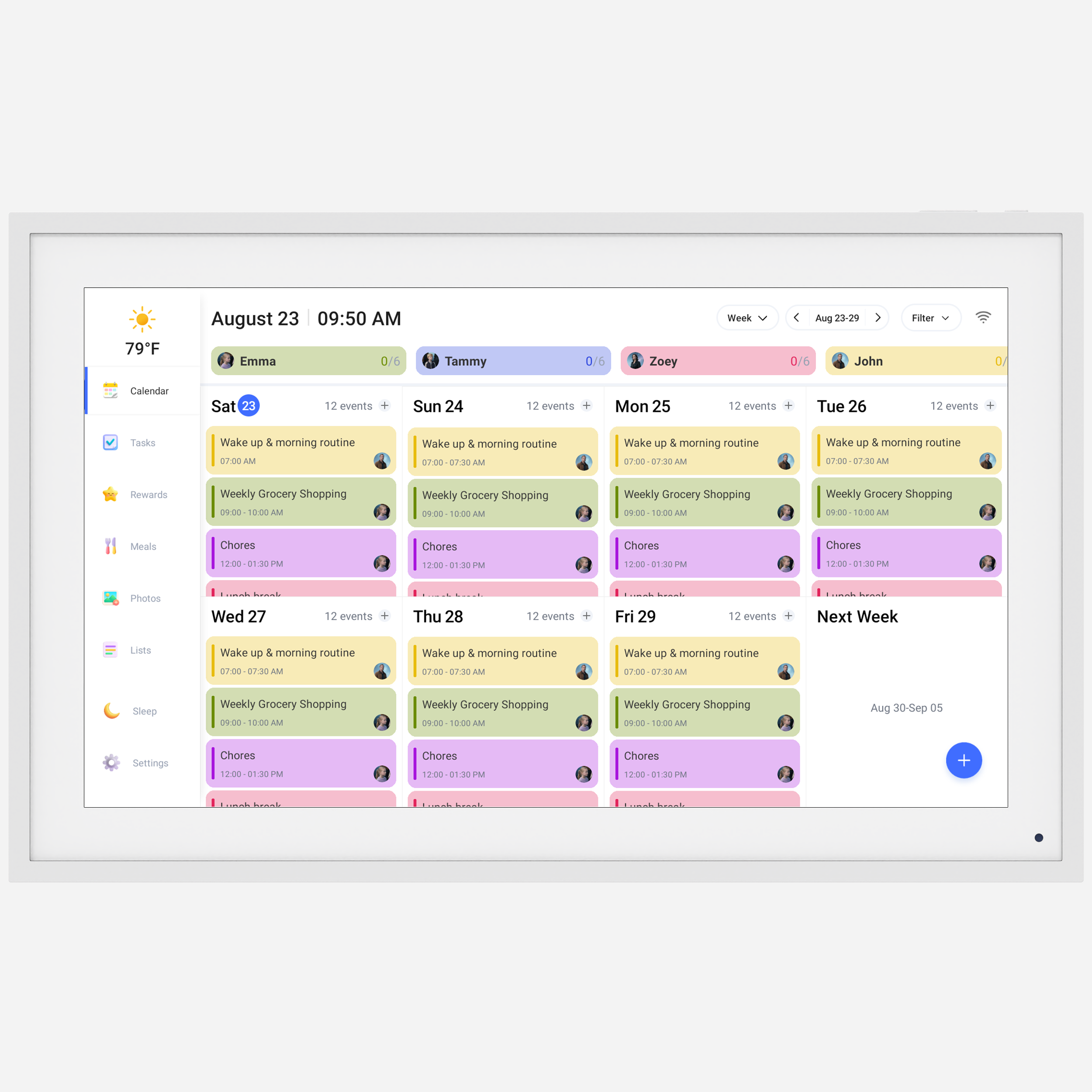

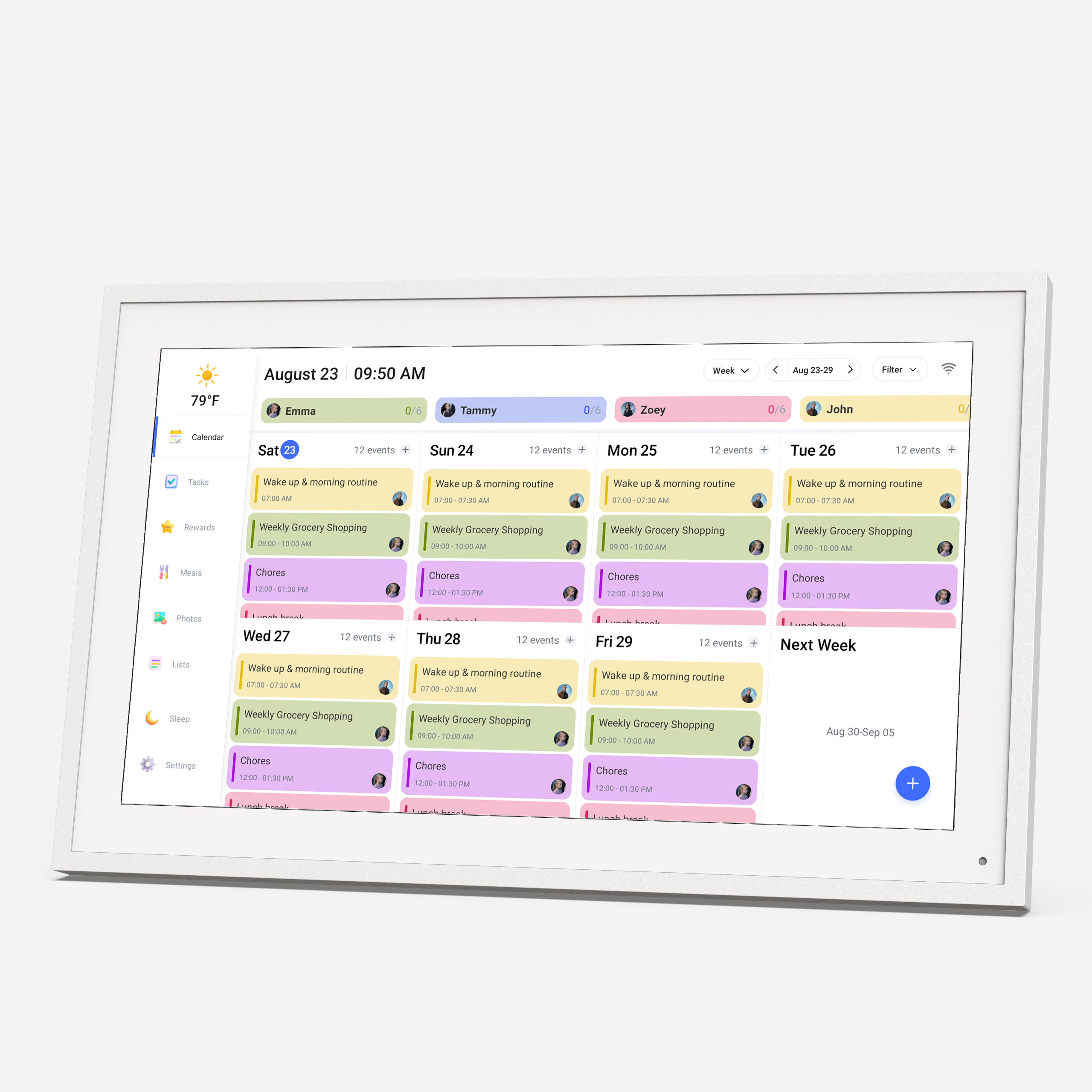
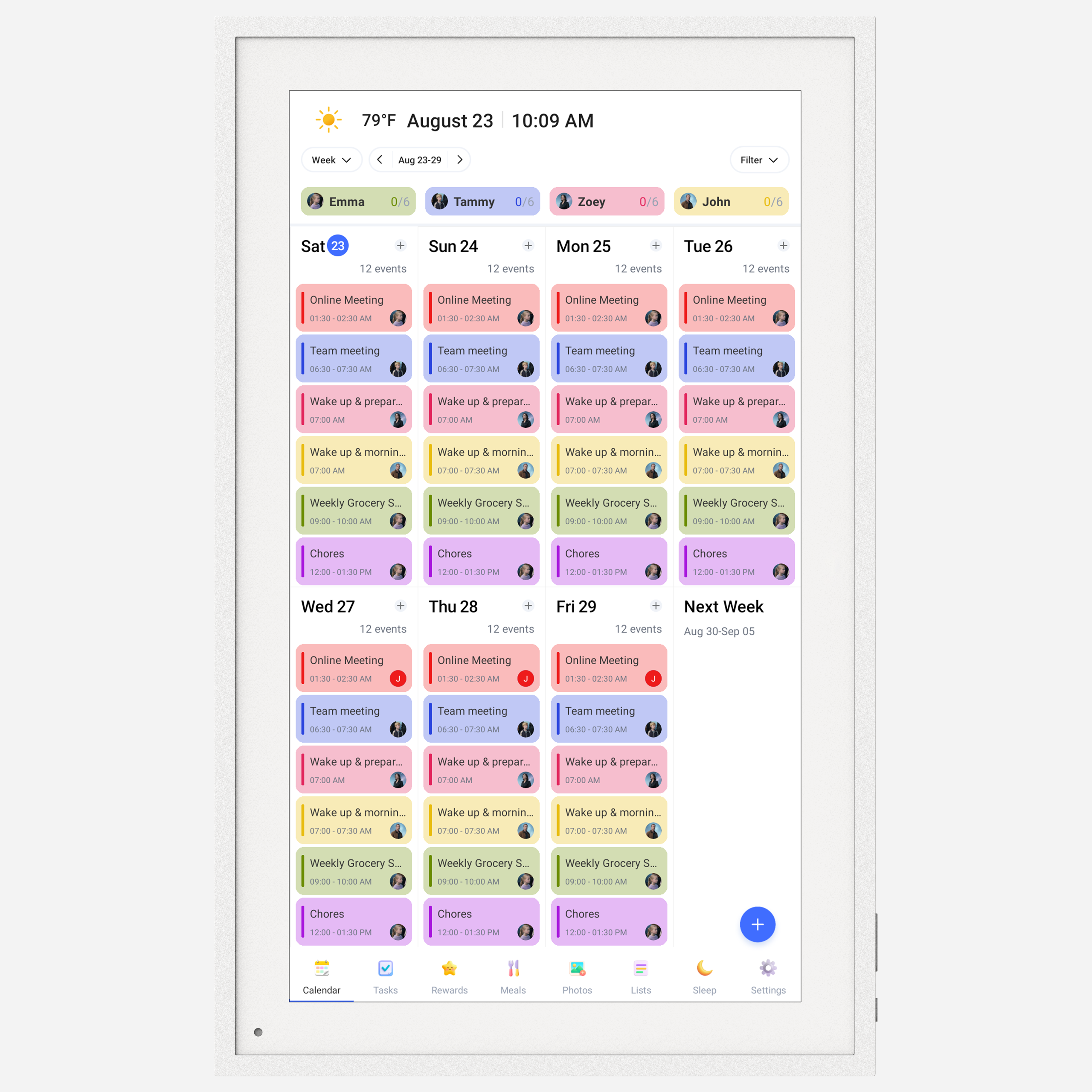
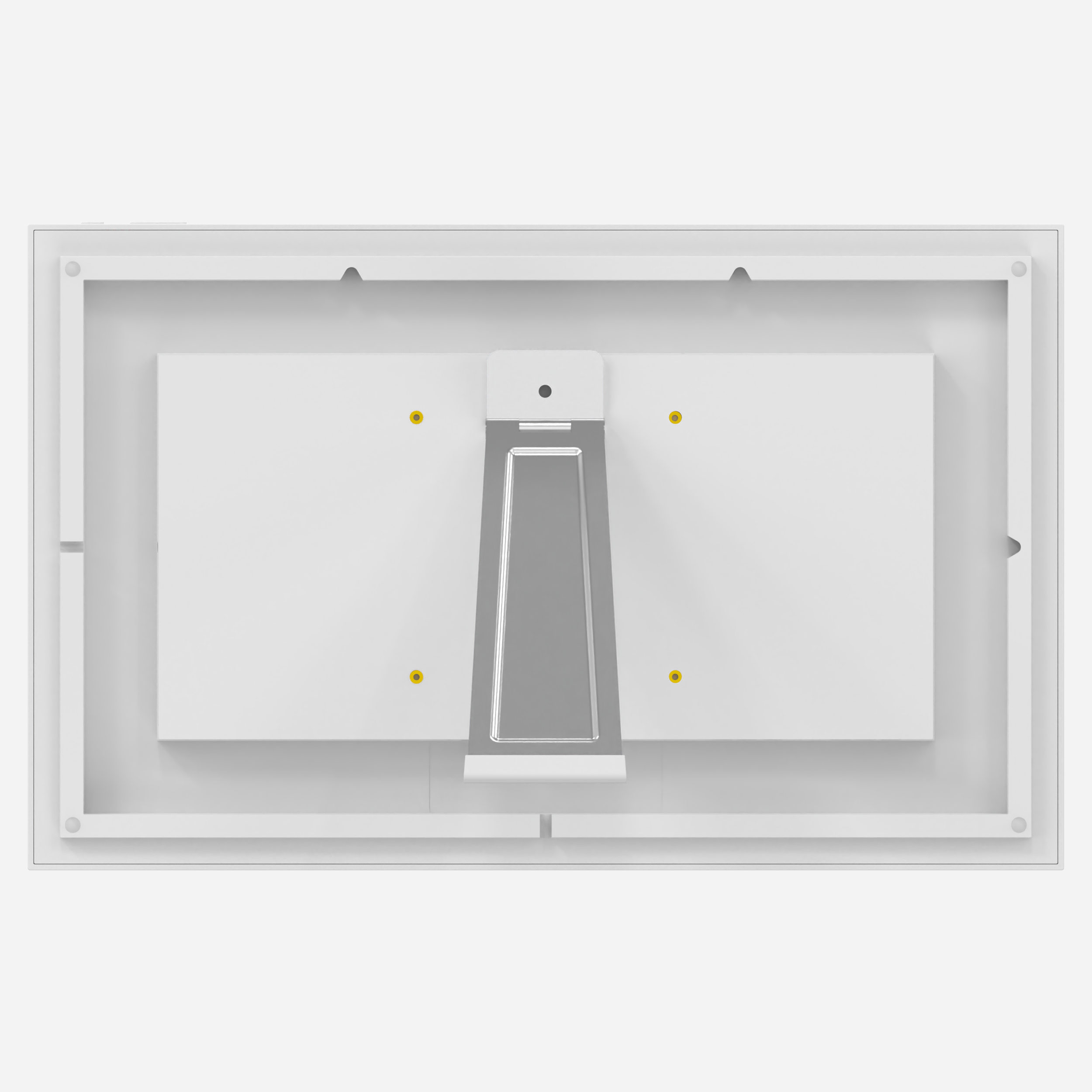

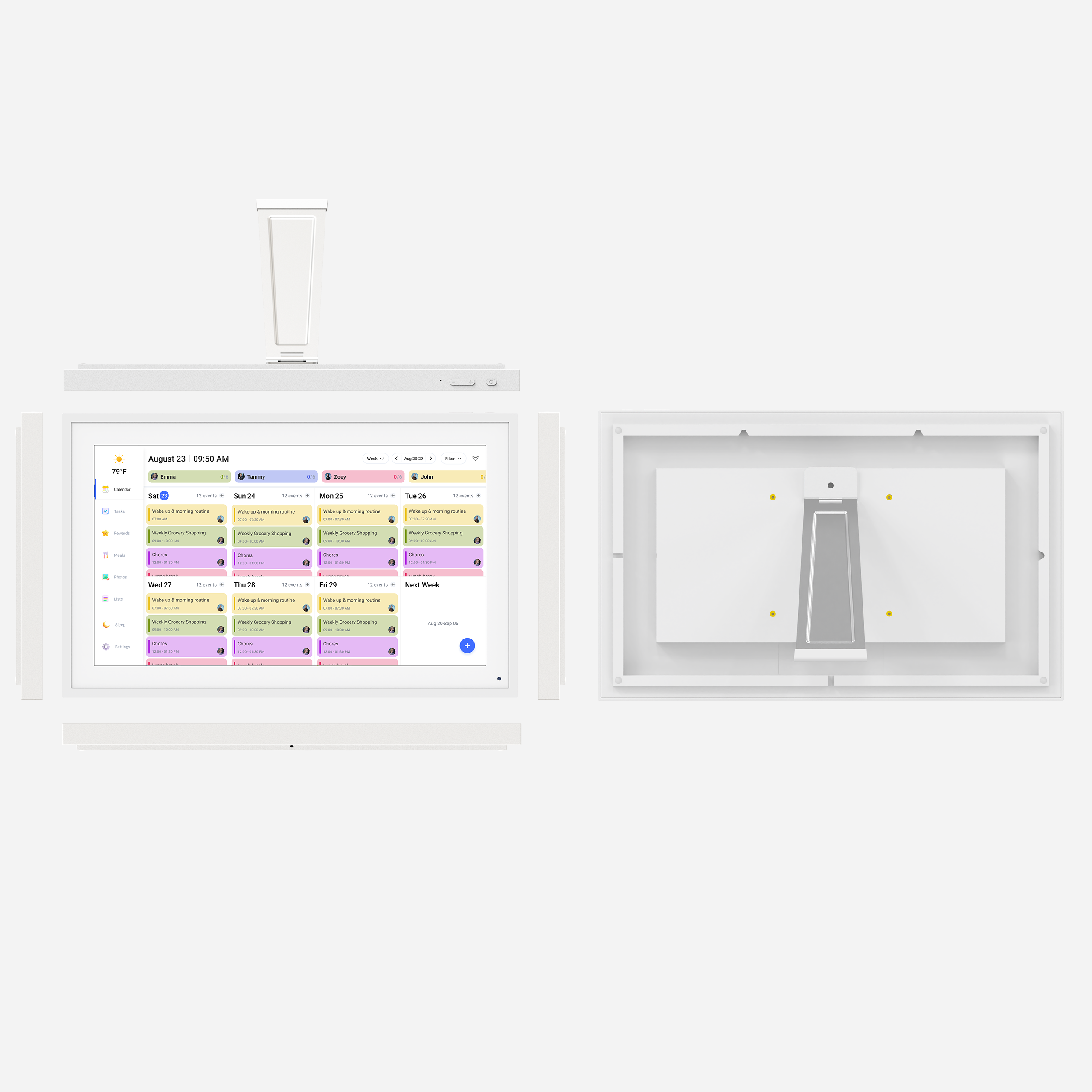







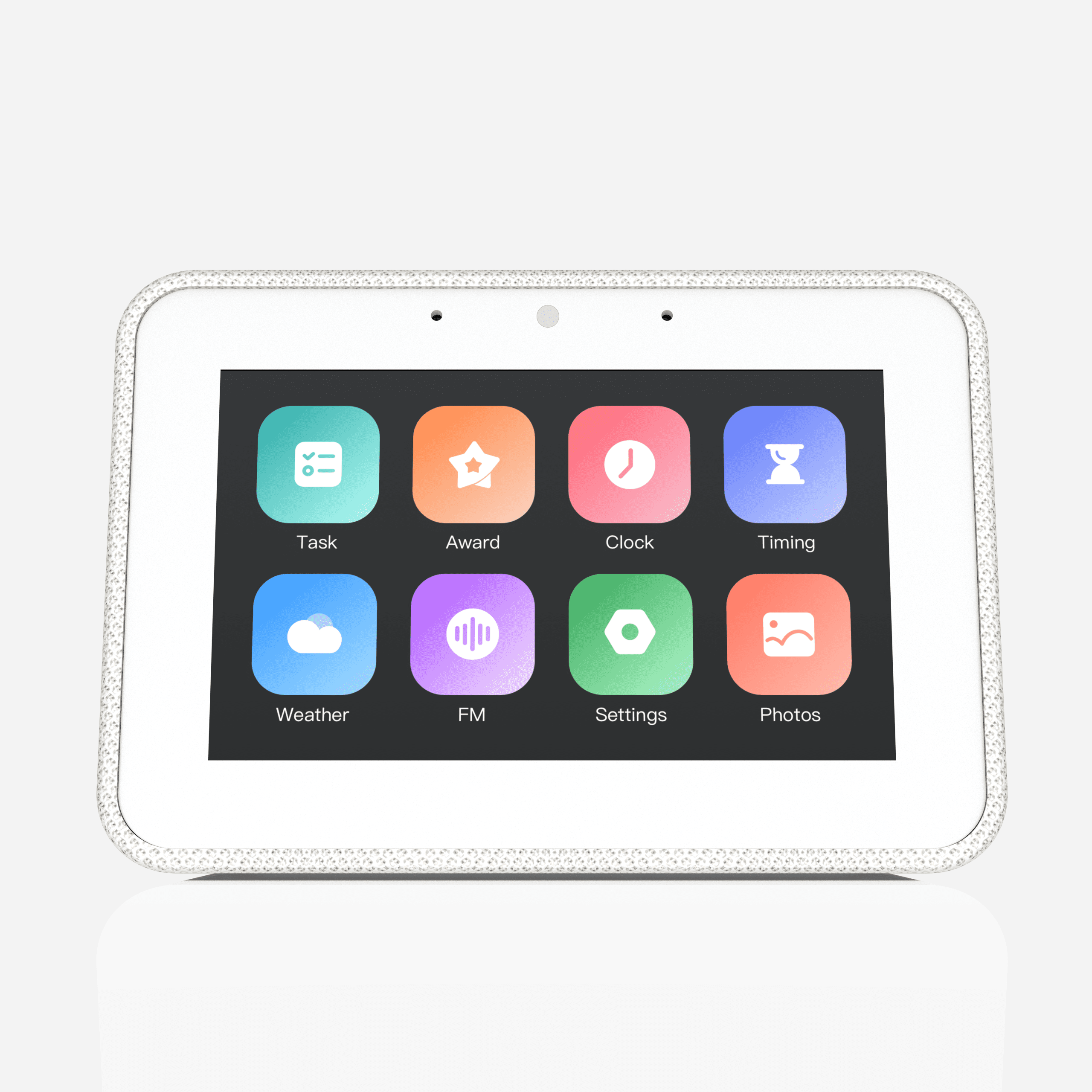
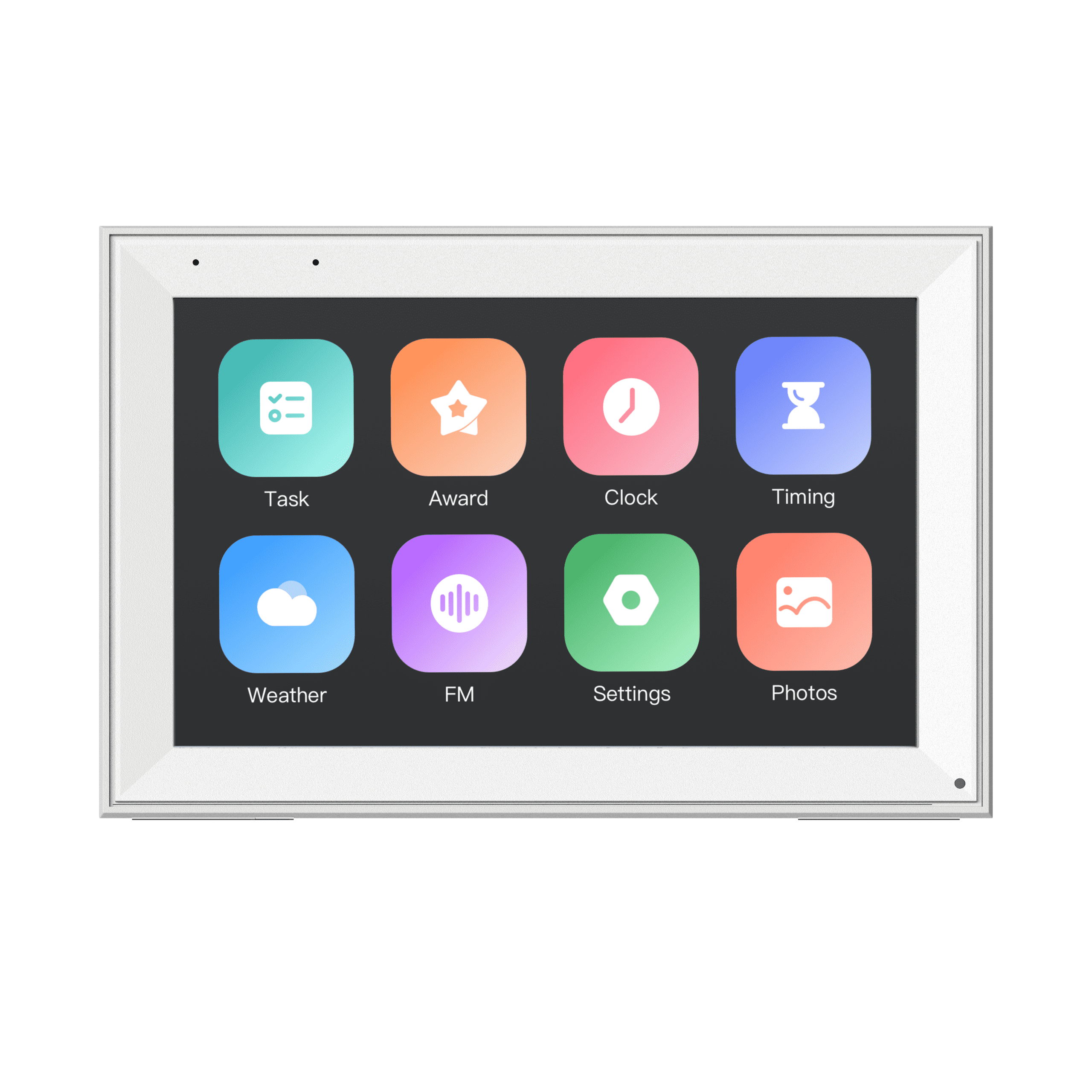
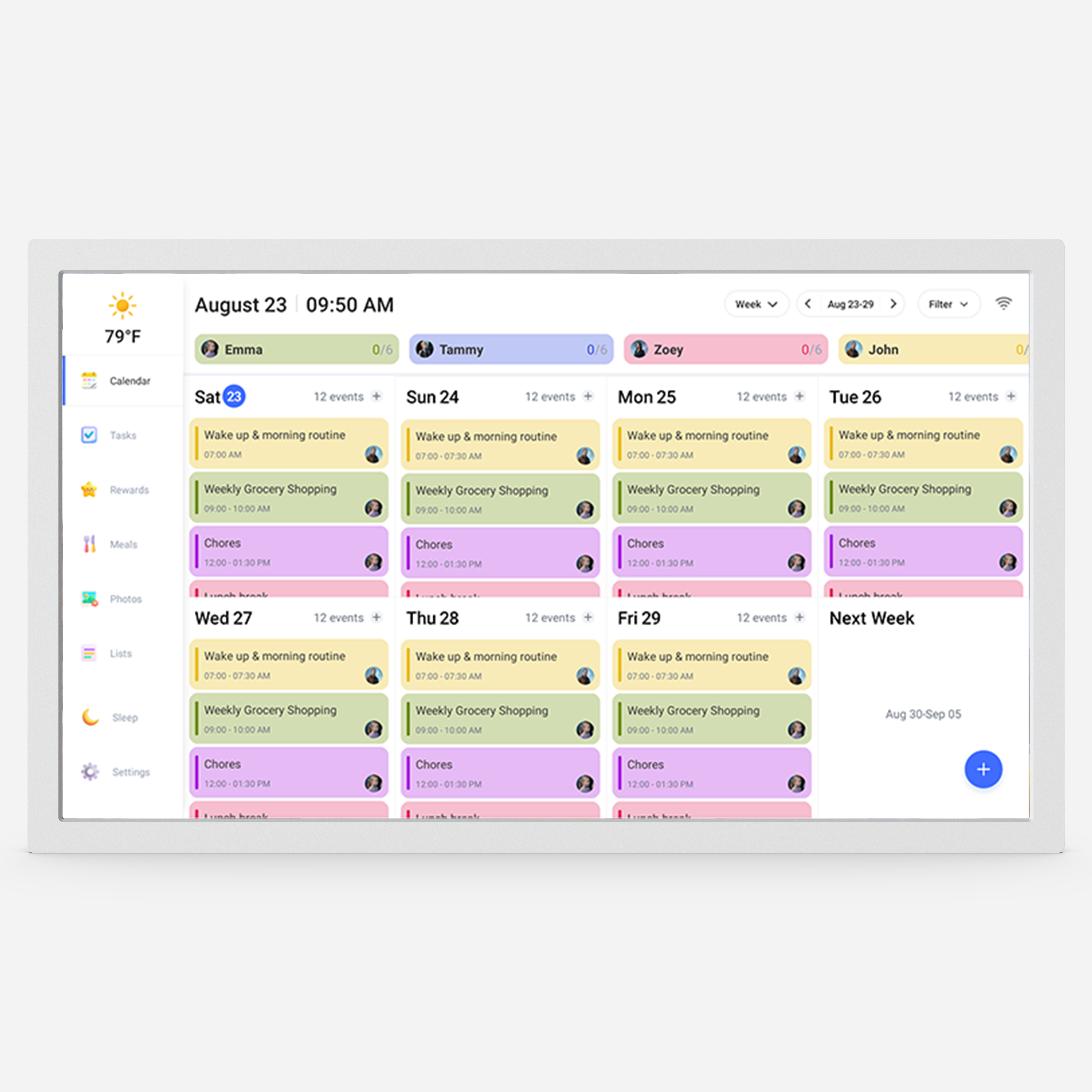
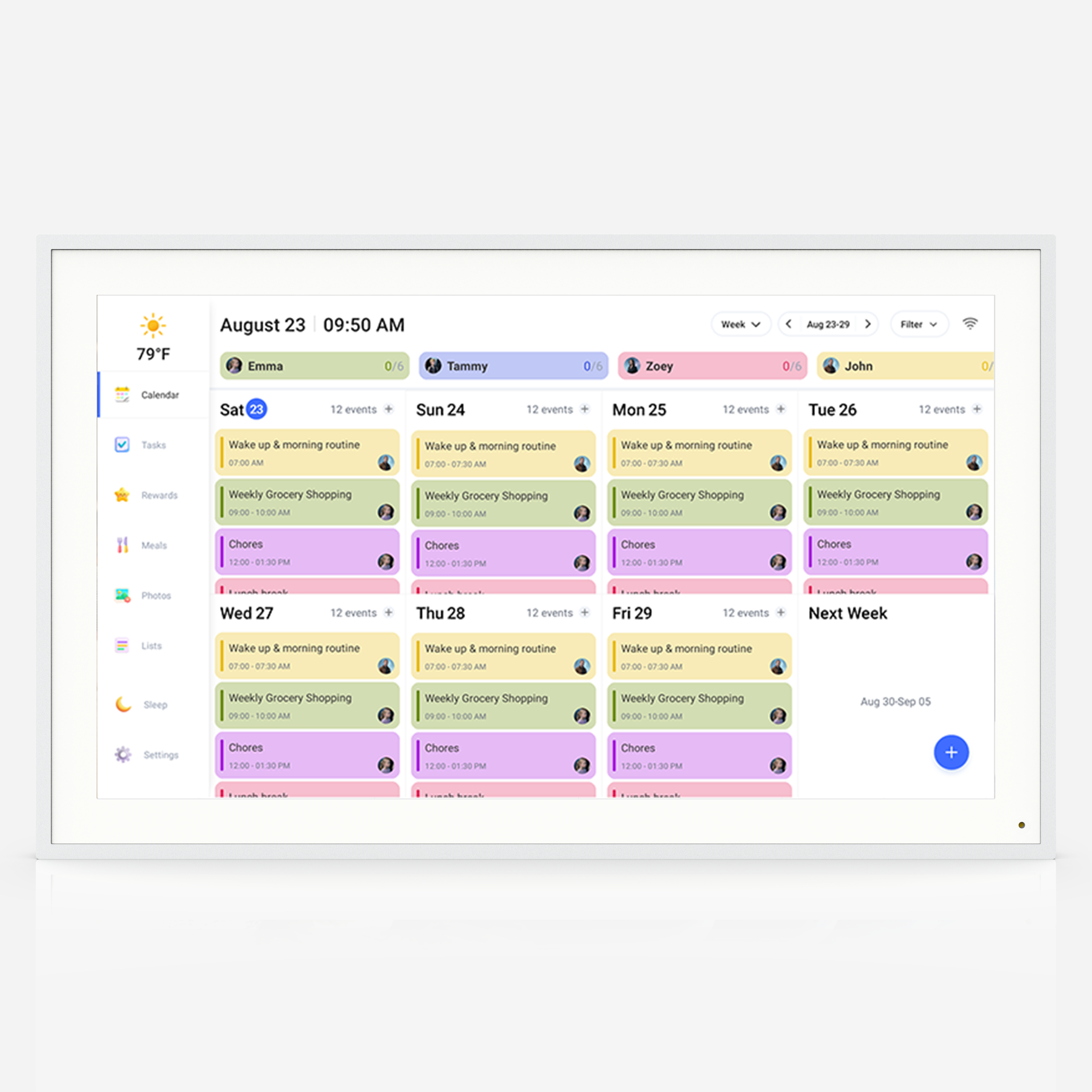
















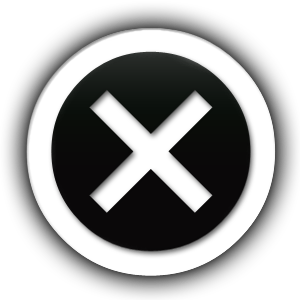
Reviews
Clear filtersThere are no reviews yet.